We’re pleased to announce Populi’s new integration with Turnitin, which lets faculty check student assignment submissions for plagiarism.
Some four years ago, Populi added an integration with Unicheck, another plagiarism-checking service that has since been acquired by Turnitin. Our integration with Turnitin arrives as it begins to migrate Unicheck’s software and customers over to its own services. If you’re already signed up for Unicheck and using it with Populi, that integration will continue to work (for the time being). If you want to add plagiarism-checking to your school’s Populi courses, you’ll now start by contacting Turnitin.
Setup
Here’s how to set up the Turnitin integration in Populi—it’s just a few simple steps.
First, you’ll set up a Scope and Key in Turnitin. Doing this creates the credentials that will let Populi and Turnitin communicate. After creating that, you’ll grab the API Secret.
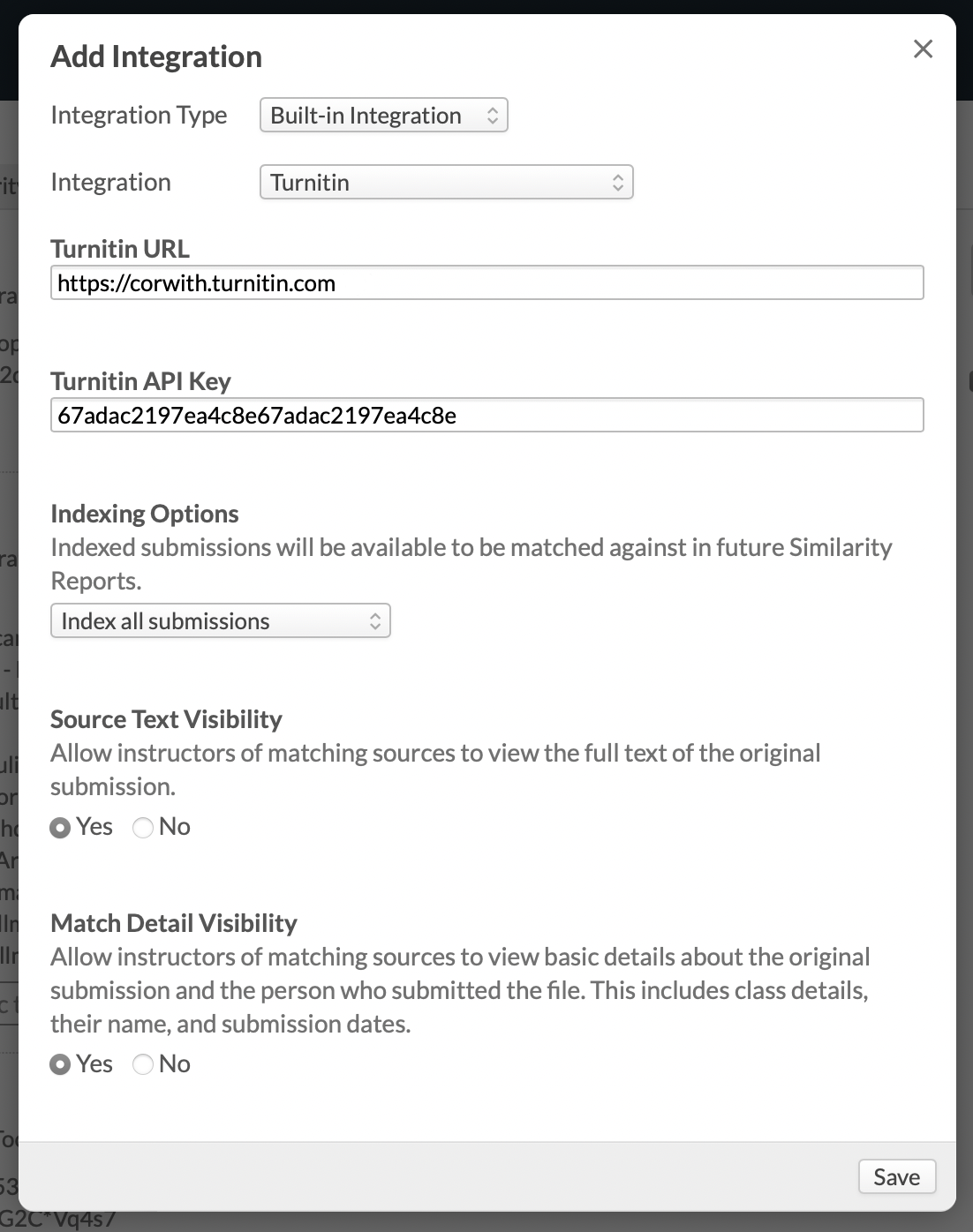
Next, your Populi account administrator will tote that Turnitin API Secret over to Account > Integrations. After plugging that and a few other items into Populi, all your faculty will have the option to check plagiarism in File and Essay-type assignments (as well as the peer-review versions of those) and essay questions in online tests. You can also check individual discussion posts or replies.
Readying assignments for plagiarism-checking
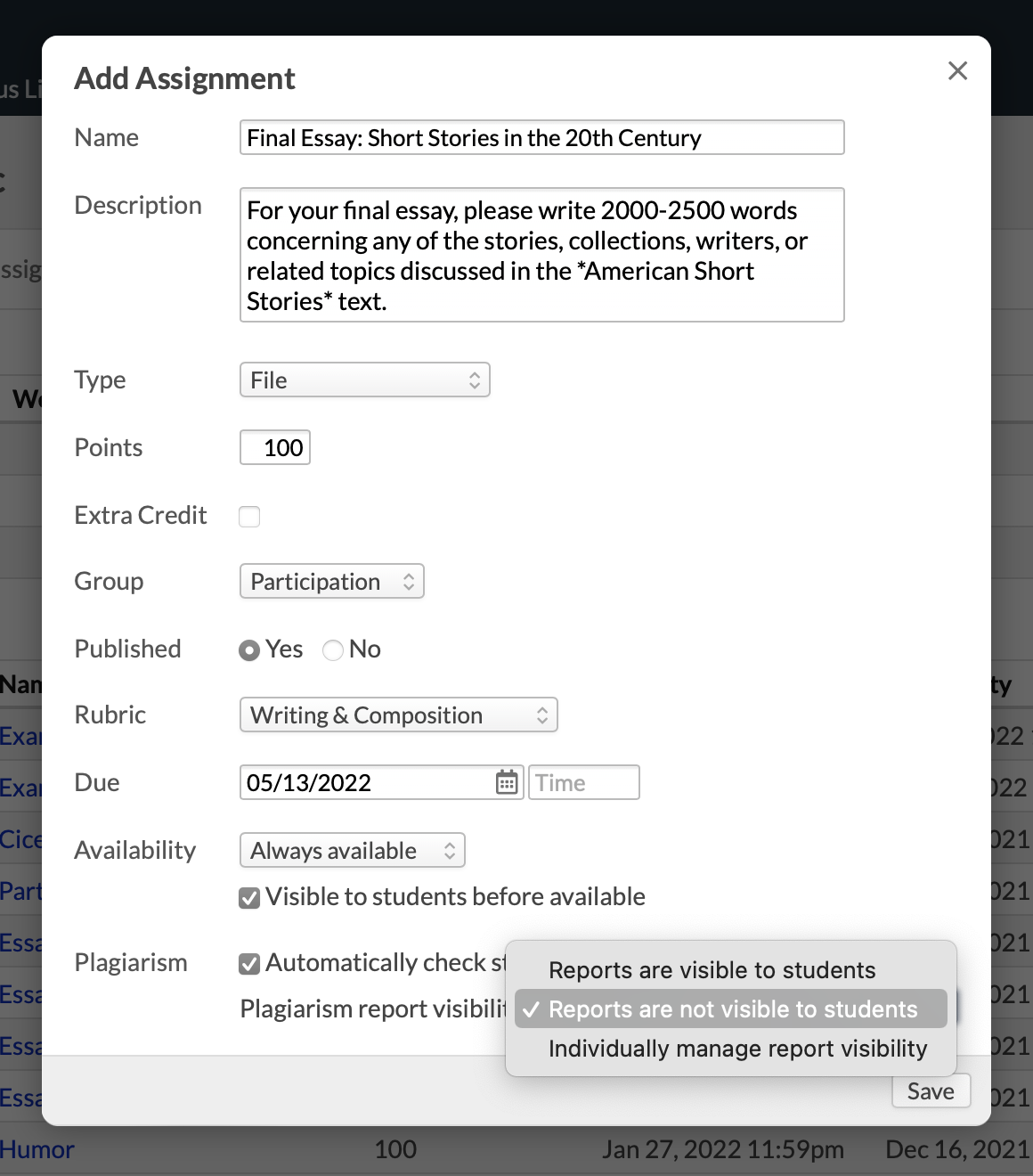
When creating an assignment, select one of the assignment types mentioned above and the dialog will show you your plagiarism options: do you want to automatically check student work as soon as it’s submitted? (If you don’t check the box, you can run manual plagiarism checks as-needed.) And do you wish to make the reports visible to students? For graded discussions, you won’t see these options when you create the assignment; you’ll be able to check individual posts as you see fit. If you need to change anything you’ve set up here, you can always adjust the plagiarism settings on the assignment page’s Info panel.
Checking for plagiarism
Here’s how the plagiarism checks work.
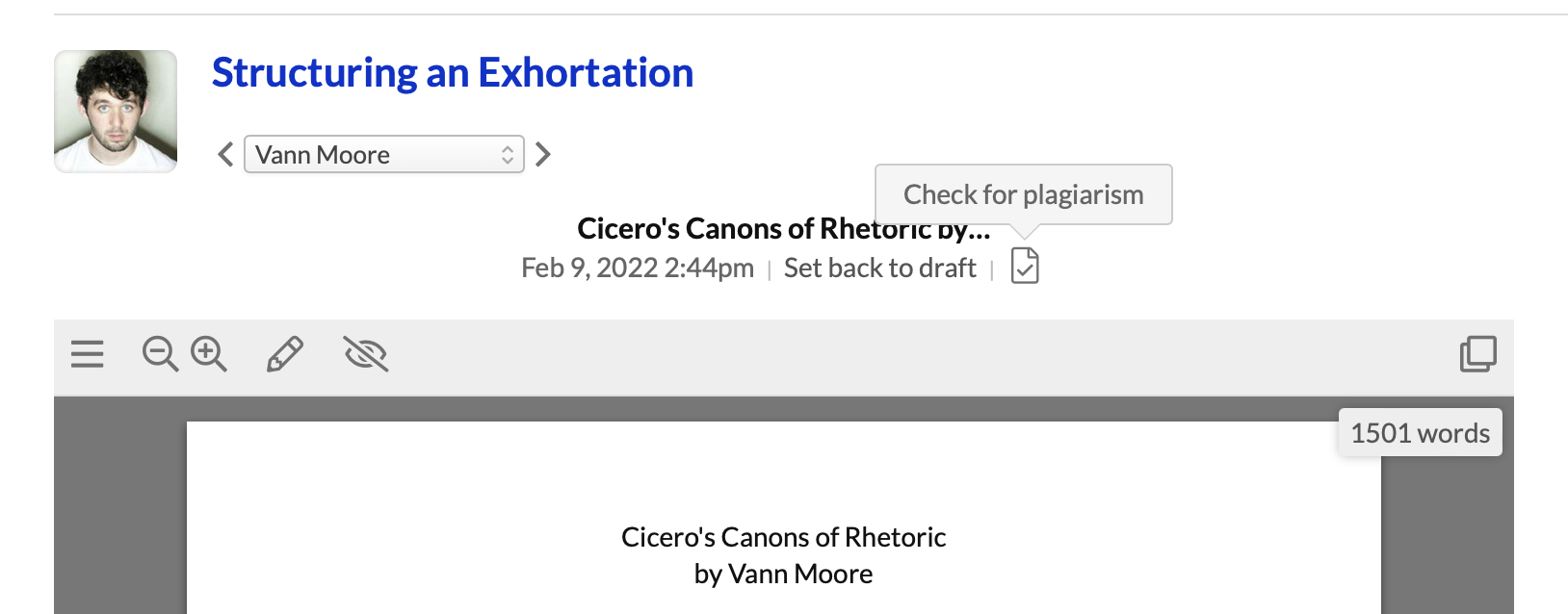
A student submits an assignment—let’s say it’s a File-type assignment. If you’ve set it to automatically check for plagiarism, Turnitin starts crunching through the file as soon as Populi has processed the student’s upload. If you’re not automatically checking, you’ll go to the student’s submission and click the plagiarism-check symbol. While Turnitin runs the check, you’ll see a spinner icon twirling around. As soon as the check is completed, the spinner turns into a symbol with a percentage, which is derived from Turnitin’s Similarity score. Click the symbol to see the full Similarity report.
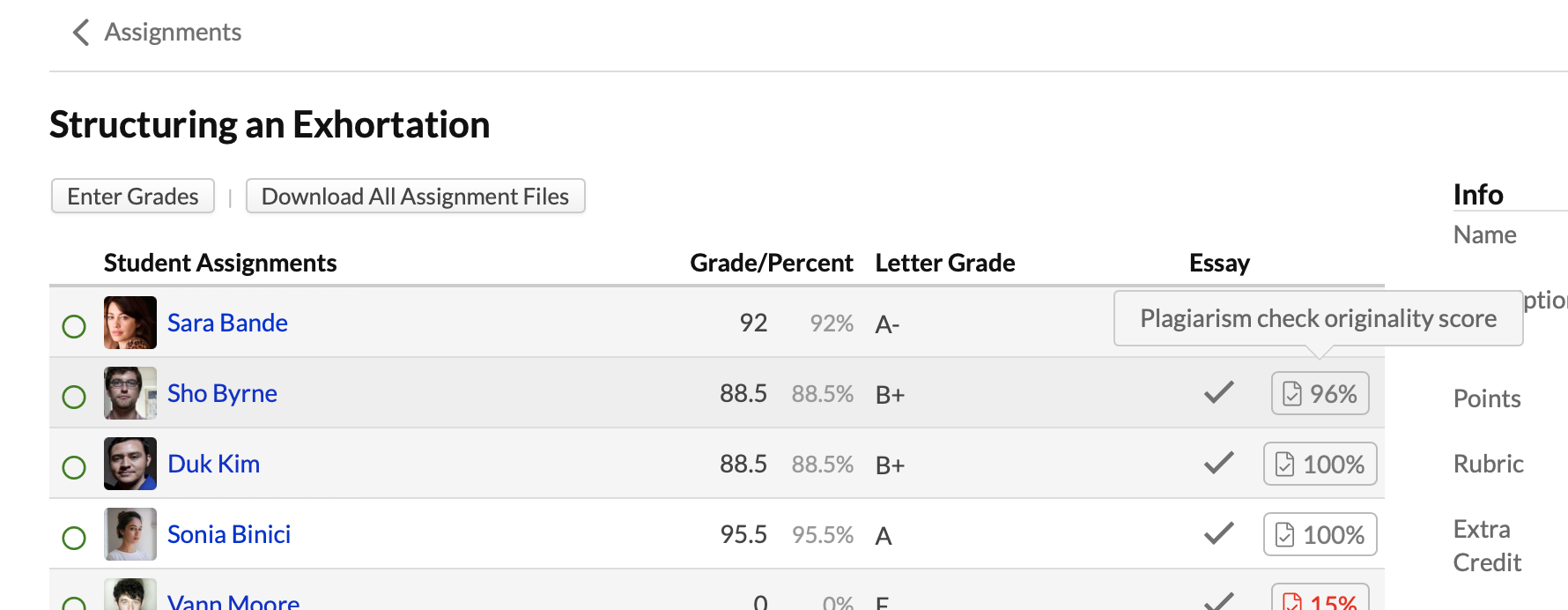
You can also get a look at the Similarity report by looking over the assignment’s grading page, where each student’s score is presented alongside rubrics and grades.

To check test essay questions, go to the test’s page and click the History view. Click the start time for the student’s test. If you’ve set the test assignment to automatically check for plagiarism, it will start running the check on essay answers as soon as you open the student’s test attempt. If not, you’ll click the icon to run the check manually.
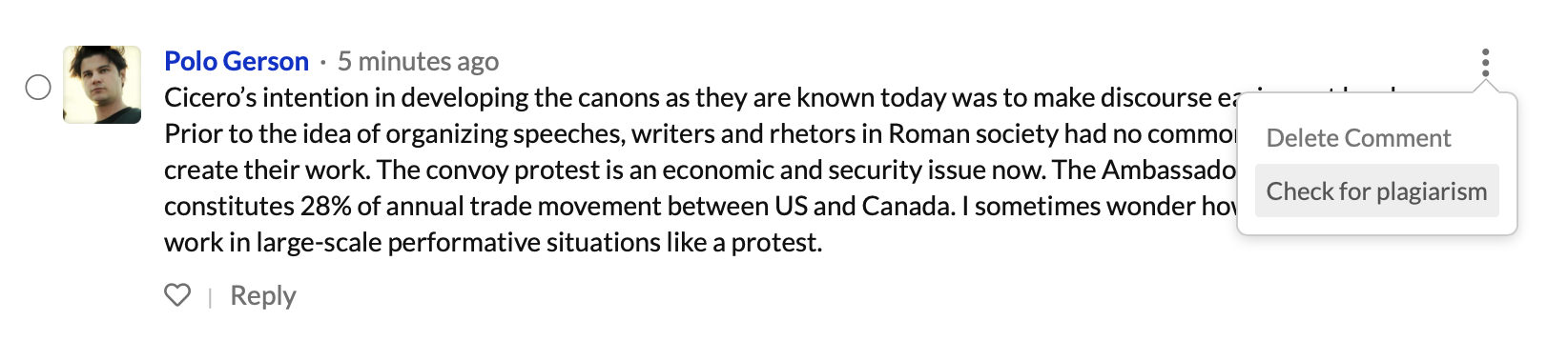
For graded discussions, go to the post you’d like to check. Click the ellipsis symbol and select Check For Plagiarism and so cajole Turnitin to start doing what it does.
Want to learn more?
And there it is: plagiarism-checking in Populi with Turnitin (and if you already have it set up, Unicheck, for now). As always, the Knowledge Base has all the details, and if you need further assistance, Populi Support would love to hear from you.
